Twitter Beginners Guide
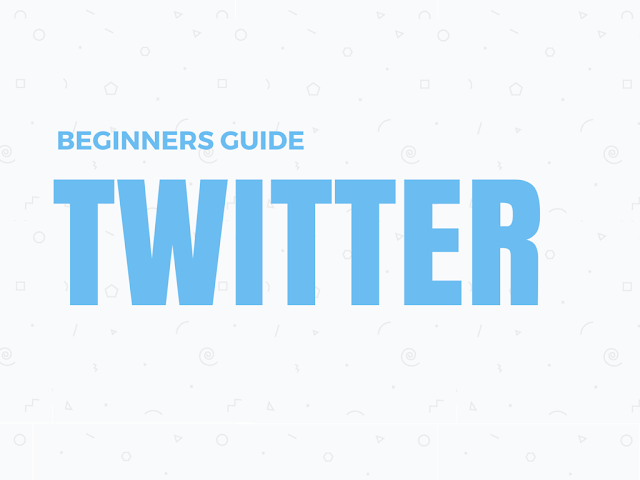
The user can use this fabulous technology just like another social media site - Facebook. The 140 character tweet can be instantly shared through internet or mobile phone. Each message can be sent in the form of single SMS alert. The users need to express themselves in 140 characters and that is the charm of Twitter.
The article will serve as the beginner guide for the Twitter user and a beginner can learn how to use Twitter in effective manner by following the below mentioned eight steps.
You may also like tips to gain twitter followers.
Step 1: Setting Up Your Account
This is the stepping stone to start using Twitter. First you need to set up an account by entering your name, email address and a password in the sign up window. This will take you to a second screen where you can set up a username in Twitter. Now, what should be best screen name that you can use? If there is availability there is nothing better than your real name.
If your first name is not available, try using certain prefacing or anything as a middle initial for example “real”, “the” or “I’m” and many others. Initial caps style is always recommended rather than all lowercases. After selecting your screen name click on “Create my account” and you are done. Post this Twitter will offer you’re a tutorial of using the service, which you can choose to skip.
You can also check if any of your contacts in Gmail, Yahoo or Hotmail address book are in Twitter.
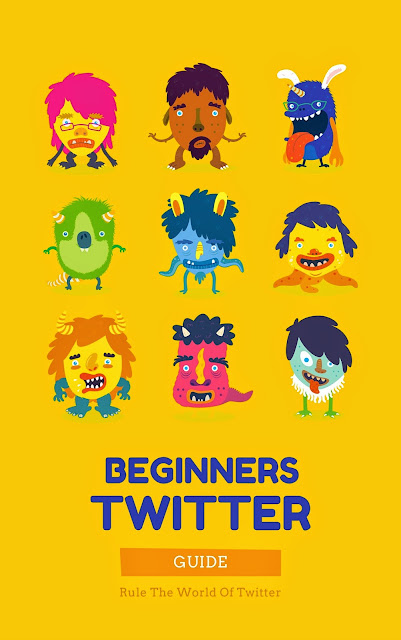
Step 2: Connect With Your IM Account Or Mobile Phone
It is not necessary that you need to be always on computer or browsing internet in order to use Twitter. After Twitter account is set up, you can connect your instant messenger or IM or your mobile phone. Connecting devices to your account is simple and straight forward. You can do this by going to the “Settings” menu of your account and choose the “Phone and IM” option.
You must be aware though, that the messages you receive on your mobile or IM can be viewed on your Twitter web page as well. You can customize your message alert for someone you are following is posting a message. Though it is fun but sometimes it can backfire if you are following many people on Twitter.
If you want your friends to reach you without being barraged by random messages select the “Direct Message” option. The great aspect about this setting is that you will receive only those messages on your mobile or IM that are sent directly to you.
Step 3: Make Changes To Your Account Settings
It is always recommended to customize your account settings. First go to the “Settings” menu choose the “Accounts” tab and set the time zone. Please ensure that you do not check the button named “Protect My Updates”; it limits the fun as it will enable only an approved list of users to receive your updates. It is necessary to upload a picture in your Twitter account as most users do not follow an account that does not have a picture. Once you go to the “Profile” tab, you can view the option of uploading your photo.
Twitter allows a picture of a maximum size of 700 kB. It is recommended to update your profile with as much information as possible like your location, a brief bio of yours, your blog or website – if you have any. This will protect to your account from being a spammer. You can make your bio fun or serious but limit it to 160 characters.
You can also choose to connect your Twitter account with your Facebook page, which will post your tweets to Facebook. Click on “Save” button once you make all the necessary changes.
Step 4: Setting Up Your Phone
If you are choosing to connect your mobile phone with Twitter there cannot be more fun than this. Through this you are increasing your chances of receiving updates from those whom you are following also posting your comments on Twitter. All these are achieved through SMS or text messaging. To set up your mobile phone with your Twitter account you need to go to “Settings” menu and choose “Mobile” option.
To complete the process, update your mobile number and click on “Start” button. Though Twitter does not charge for the text messages there are chances that your mobile service provider does. It is recommended to check the same before you use Twitter through text messaging.
If you are using iPhone with iOS 5 and more Twitter is a built-in app in the “Preferences app” section.
Step 5: Follow Your Family And Friends
Twitter is meant to be in constant touch with your family and friends and make them aware what’s is going on. When you are first setting up a Twitter account you need to search for your friends and family in order to follow them. If you have done it you are good to go.
However, if you need assistance in searching your friends and family you can do so through the “Search” box located at the top of your Twitter home page. After entering the search criteria Twitter will display number of users matching your search criteria. This is a simple search.
Twitter also offers advance search as per the location and other criteria in the “Advance Search” section of the “Refine Results” tab. You can then start following them by just clicking the “Follow” button. You can also follow your close friends and family through your mobile phone turning on the “Device Updates” option.
Step 6: Learning Basic Commands
It is necessary to learn the basic commands in Twitter. The micro-blogging website can be regarded as the conversation between people in a room. Hence, if you are updating something in the form of tweet, you need to know that it is reaching everyone in the room.
This means that your followers are the group of people in the room with whom you are conversing. Hence it is necessary to understand and know the basic commands like @mentions, retweets, hashtags, direct messages, replies and others. These commands are the most important ones when you are using Twitter. Without understanding these commands it can be challenging to remain active on Twitter and enjoy the fun of using this fabulous technology.
You can use your cell phone in order check your stats like the number of people you are following plus the number of people following you. You can achieve this by simply typing “stats” without any additional message and sending it to 40404. If you want to start getting Twitter updates in your phone simply type “on” along with “stats” and if want to stop it just type “off”.
Step 7: Various Methods Of Tweeting
There are various methods by which you can tweet on the micro-blogging website. One of those methods is “Replies”. This is the direct message to a specific person in the circle but is loud enough to be heard by someone else as well. The direct reply can be achieved by using a preface of @ in front of the Twitter username of the person like @spencesmith.
In this case everyone who is following the person can view the message as it has @ mention. The reply function can be used to refer to someone by name. “Direct Messages” is another option of tweeting. As the name suggests this option is meant to directing a message only to a particular person more like whispering into the ears of the person for whom the message and not by the others.
While tweeting if you want a specific keyword to be searched organically in Twitter add a “Hashtag (#)” in front of the keyword. This will make the keyword searchable by the users who are searching for a hashtag.
Step 8: Start Tweeting
Now that you are all set up with the basic tutorial for using Twitter it’s time for you to start posting and using the service of the micro-blogging website. You can use your cell phone or computer for using the service. While the technology is offering great opportunity to get connected with our friends and family it can pose a threat if we do not use this with caution.
Ensure you don’t post hate speeches, threat messages or anything that is too personal. You can use Twitter using many third party apps like BufferApp, HootSuite, SocialOomph and many others. There are many Twitter users who use these third party apps for posting messages on Twitter.
Though this tutorial gives you a basic idea of using Twitter, it is best learnt on your own when you start using it. What are you waiting for then? Get yourself a Twitter account, jump onboard and utilize Twitter to the hilt.
 Reviewed by Unknown
on
7:33 AM
Rating:
Reviewed by Unknown
on
7:33 AM
Rating:




No comments: