How To Upload eBooks To Twitter
One of my favorite reasons to read eBooks is quite simple, I want to save the planet. As of 2008 we cut down between 3 and 6 BILLION trees yearly, and good chunks of those tree trunks end up being paper. It doesn’t take too much math to calculate that we won’t last long if we keep burning through the resources we have at this rate.
With the release of iPad and many other tablets, books are slowly but surely moving to a new level taking shape in the digital form. Books had the same shape and form for more or less the last 600 years or so, but with so much room to change and improve time finally caught up with them.
Meanwhile, in 2006 Twitter came to life and in just 10 years of existence became the 10th most popular website on the internet as of January 2016. In just a few years Twitter became famous for it’s limit of posting 140 words per tweet, but more importantly also started a trend of minimization. This encouraged people to start sharing their favorite articles, newspapers and eBooks via the new, and hugely popular website.
Here’s a short guide on how to read, edit, and share eBooks with your followers on Twitter and help raise environmental awareness in only 5 steps with an iPhone or an iPad:
Open your browser and look for the eBook you would like to read. Websites such as Free-eBooks or Scribd are a great resource to start with if you never downloaded an eBook before. From there, download the eBook in PDF format to your iOS device, or if you are using a laptop or desktop computer you can download it to the computer and transfer it to your phone via Dropbox. Dropbox is a useful piece of software that lets you connect multiple devices to a single account in order to transfer files between the connected devices.

FreeBookSpot is one of the best eBook websites as well
In case you need to find a certain page of the eBook you are especially interested in, you are trying to edit parts of it to make it more appropriate for your readers, or just have it in a different file format, PDF to Word is the app for you. In case you already have the eBook on your iPhone or iPad you can import it in PDF to Word through Dropbox, Gmail Box, Google Drive and OneDrive as well.
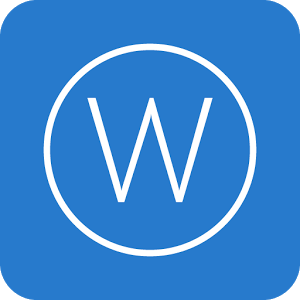
So what you need to do is open the PDF file on your iPhone or iPad by clicking on the share button and selecting PDF to Word (since iOS doesn’t have a file browser), or if you already have the PDF on one of your integrated services you can use that as well. In order to use on of the integrated importing services you need to have an account and be connected to it on your device.
Meanwhile, in 2006 Twitter came to life and in just 10 years of existence became the 10th most popular website on the internet as of January 2016. In just a few years Twitter became famous for it’s limit of posting 140 words per tweet, but more importantly also started a trend of minimization. This encouraged people to start sharing their favorite articles, newspapers and eBooks via the new, and hugely popular website.
Here’s a short guide on how to read, edit, and share eBooks with your followers on Twitter and help raise environmental awareness in only 5 steps with an iPhone or an iPad:
Download Your eBook
Open your browser and look for the eBook you would like to read. Websites such as Free-eBooks or Scribd are a great resource to start with if you never downloaded an eBook before. From there, download the eBook in PDF format to your iOS device, or if you are using a laptop or desktop computer you can download it to the computer and transfer it to your phone via Dropbox. Dropbox is a useful piece of software that lets you connect multiple devices to a single account in order to transfer files between the connected devices.
FreeBookSpot is one of the best eBook websites as well
Open Your eBook In PDF To Word
In case you need to find a certain page of the eBook you are especially interested in, you are trying to edit parts of it to make it more appropriate for your readers, or just have it in a different file format, PDF to Word is the app for you. In case you already have the eBook on your iPhone or iPad you can import it in PDF to Word through Dropbox, Gmail Box, Google Drive and OneDrive as well.
So what you need to do is open the PDF file on your iPhone or iPad by clicking on the share button and selecting PDF to Word (since iOS doesn’t have a file browser), or if you already have the PDF on one of your integrated services you can use that as well. In order to use on of the integrated importing services you need to have an account and be connected to it on your device.
Clicking on the appropriate service, you will be shown a list of all PDF files available within that service on your right hand side. By clicking on the file you will automatically send it to one of the Cometdocs servers and the conversion is done online. After converting open the new .docx file in MS Word or any other office app in order to edit it, or simply send yourself an email with the converted mail and edit it from your computer.
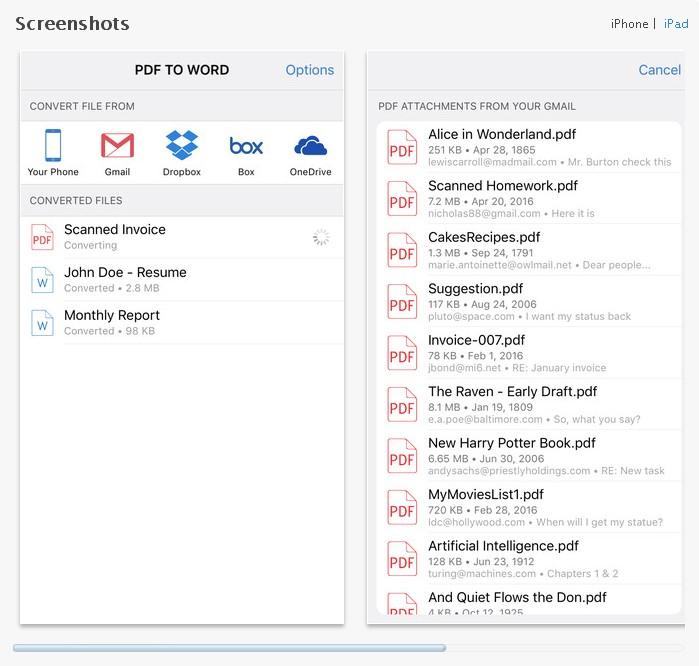
Here’s a neat trick you probably didn’t know: go to Yumpu and drag your PDF file to the window in order to select and upload it. Once you have done that, Yumpu will ask you to log in if you have a profile, or you can simply connect with it via your Twitter account, which makes the job twice as easy. Open the created magazine and copy the link.
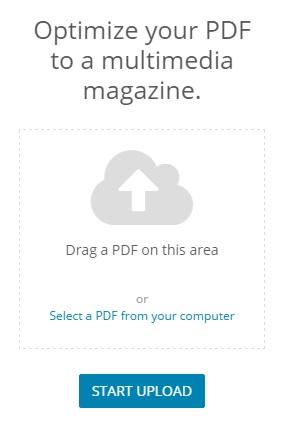
Using Yumpu doesn’t take too much skill or computer knowledge. The upload process takes just a couple moments and after that you should be ready to proceed. Another great thing about Yumpu is that is makes your magazines and other uploads instantly SEO optimized for research purpose. The magazines and other files you upload are hosted in Yumpu cloud, and then customized so that their look is enhanced to that of a quality publication.
After you copied the link to your clipboard, write a new tweet about the eBook you are sharing with your followers. Paste the link in the tweet, and if the link is too long and taking up too many characters you can always make it short by using www.goo.gl
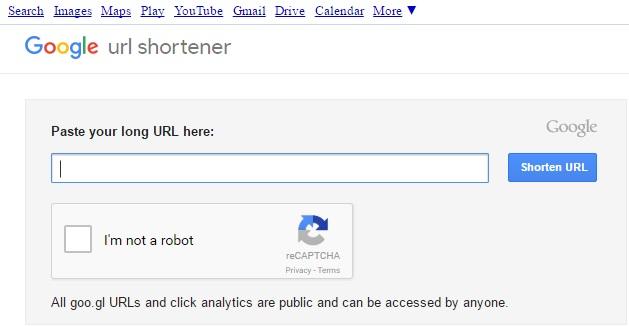
There are several other services that short links such as www.www.bitly.com/ and www.ow.ly however google’s tool for shortening URL’s is the more used compared to the others.
Making links shorter is simply a necessity on Twitter since you are limited to 140 characters, and besides sharing the link you should always say something about the thing you are sharing as well. If you are sharing eBooks in order to save rainforests try using the hashtag #SaveTheForest or something similar in order to get your tweet trending.
Recently there have been some speculations that Twitter will be increasing the number of characters allowed in a single tweet, by some sources even to 10 thousand characters per tweet. However in May 2016, sources from inside Twitter’s headquarters have confirmed that no such change will be implemented in the near future. At first, they refused to comment directly on the remarks made, but later they strongly stood next to their trademark feature. Although they have announced some changes lately, don’t expect too anything too radical.
What do you and your friends use Twitter for mostly? Feel free to write to us about it and let us know your secrets to save the planet!
Upload Your eBook
Here’s a neat trick you probably didn’t know: go to Yumpu and drag your PDF file to the window in order to select and upload it. Once you have done that, Yumpu will ask you to log in if you have a profile, or you can simply connect with it via your Twitter account, which makes the job twice as easy. Open the created magazine and copy the link.
Using Yumpu doesn’t take too much skill or computer knowledge. The upload process takes just a couple moments and after that you should be ready to proceed. Another great thing about Yumpu is that is makes your magazines and other uploads instantly SEO optimized for research purpose. The magazines and other files you upload are hosted in Yumpu cloud, and then customized so that their look is enhanced to that of a quality publication.
Open Your Twitter And Share With Your Followers
After you copied the link to your clipboard, write a new tweet about the eBook you are sharing with your followers. Paste the link in the tweet, and if the link is too long and taking up too many characters you can always make it short by using www.goo.gl
There are several other services that short links such as www.www.bitly.com/ and www.ow.ly however google’s tool for shortening URL’s is the more used compared to the others.
Making links shorter is simply a necessity on Twitter since you are limited to 140 characters, and besides sharing the link you should always say something about the thing you are sharing as well. If you are sharing eBooks in order to save rainforests try using the hashtag #SaveTheForest or something similar in order to get your tweet trending.
Writing Books On Twitter?!?
Recently there have been some speculations that Twitter will be increasing the number of characters allowed in a single tweet, by some sources even to 10 thousand characters per tweet. However in May 2016, sources from inside Twitter’s headquarters have confirmed that no such change will be implemented in the near future. At first, they refused to comment directly on the remarks made, but later they strongly stood next to their trademark feature. Although they have announced some changes lately, don’t expect too anything too radical.
What do you and your friends use Twitter for mostly? Feel free to write to us about it and let us know your secrets to save the planet!
How To Upload eBooks To Twitter
 Reviewed by Unknown
on
10:43 PM
Rating:
Reviewed by Unknown
on
10:43 PM
Rating:
 Reviewed by Unknown
on
10:43 PM
Rating:
Reviewed by Unknown
on
10:43 PM
Rating:





No comments: